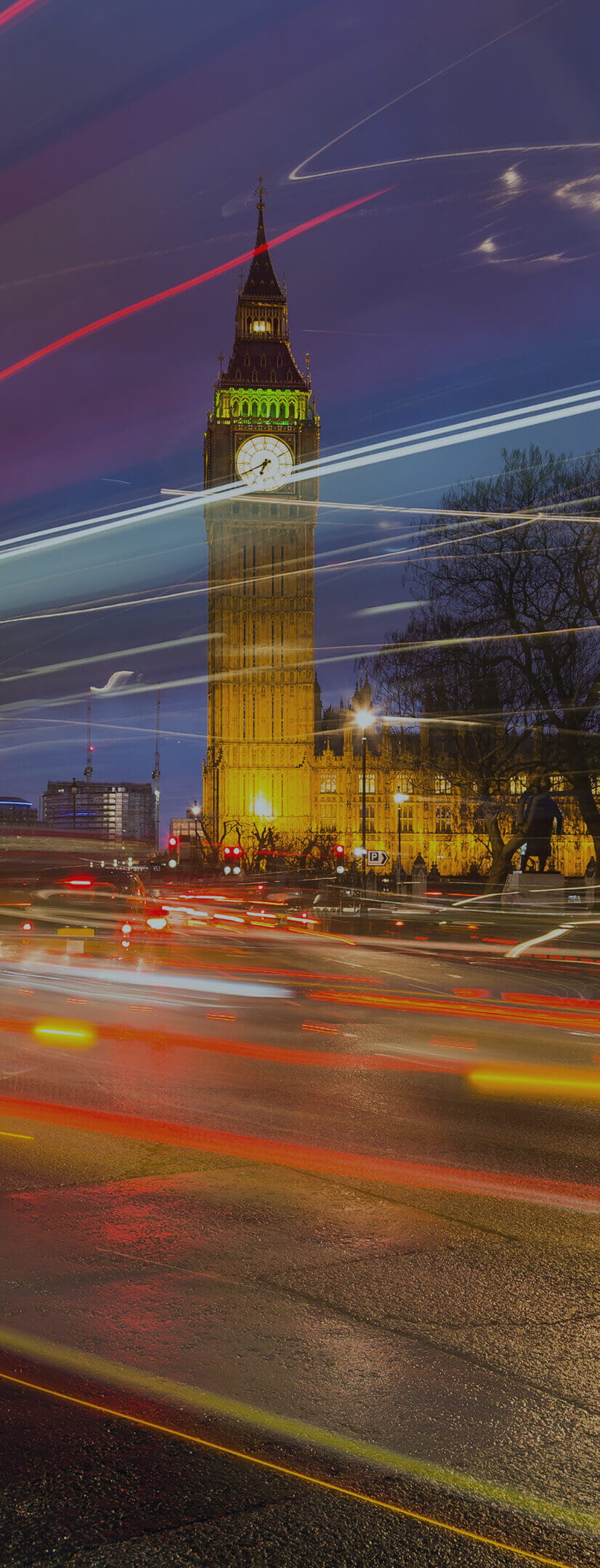Download a beautiful image each month, directly to your desktop
Local authorities are responsible for managing information about places, for allocating addresses and street names for every property, and so they know where all the interesting, beautiful and quirky places are across England and Wales.
Images are available to download and set as a monthly desktop background image. Each month is available as an image with a calendar, or as a plain image.
Please feel free to download and use them to brighten up your computer and keep track of the days as they go by.

GeoPlace calendar: January 2025
How to download and set as your desktop background image
GeoPlace calendar: February 2025
How to download and set as your desktop background image
GeoPlace calendar: March 2025
How to download and set as your desktop background image
GeoPlace calendar: April 2025
How to download and set as your desktop background image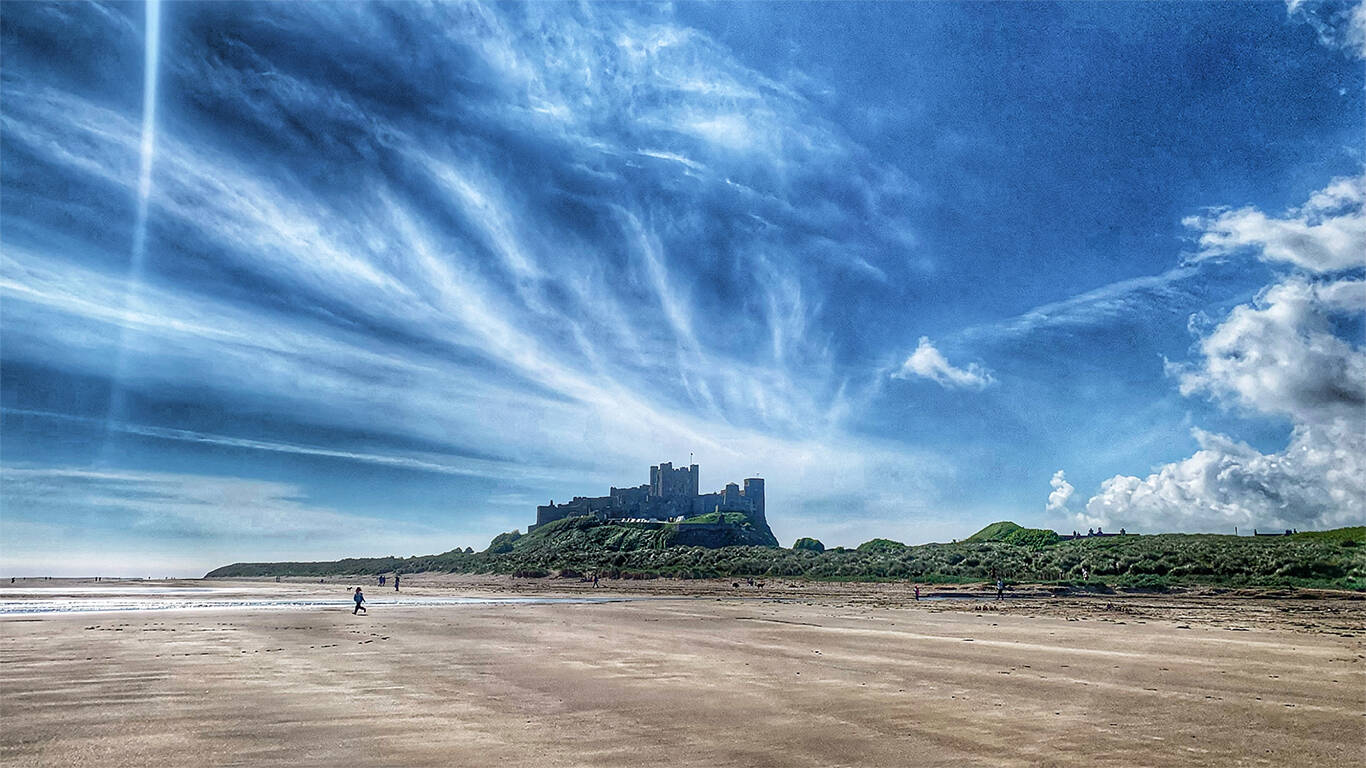
GeoPlace calendar: May 2025
How to download and set as your desktop background image
GeoPlace calendar: June 2025
How to download and set as your desktop background image
GeoPlace calendar: July 2025
How to download and set as your desktop background image
GeoPlace calendar: August 2025
How to download and set as your desktop background image
GeoPlace calendar: September 2025
How to download and set as your desktop background image
GeoPlace calendar: October 2025
How to download and set as your desktop background image
GeoPlace calendar: November 2025
How to download and set as your desktop background image
GeoPlace calendar: December 2025
How to download and set as your desktop background imageWallpaper Instructions
To save the image on a computer, right-click (or alt-click) and select 'save target as' or the equivalent for your browser. For most computers, right click the desktop and select 'set wallpaper' to change the wallpaper / background image. For iOS devices, select the image, press and hold on the image to 'save image', then go to Photos > Share > Set as Wallpaper. On Android devices, select the image, long press to 'download image' and then go to wallpapers > My photos and select the image.
Did you know, if you have saved multiple wallpaper / background images and use a Windows 10 computer, you can set the wallpaper / background to change automatically on a regular basis
In Windows 10:
- Save all the images to a specific folder, such as My Pictures > Wallpapers
- Go to Settings > Personalisation
- Select Background
- Change the background setting to 'Slideshow'
- Click the 'Browse' button and choose the folder with the images
- Select options, such as how often to change the image